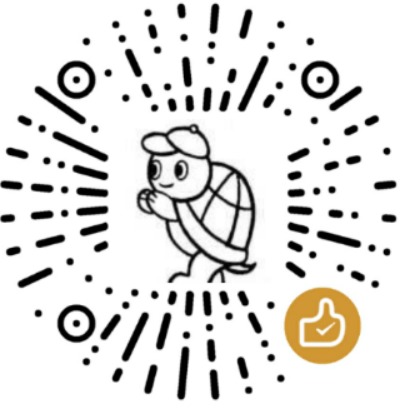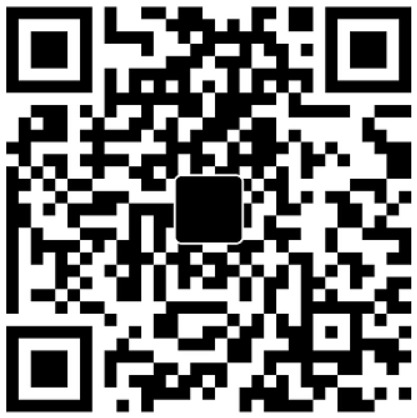15.意外之喜:Ansible管理Windows主机
回到:Ansible系列文章
各位读者,请您:由于Ansible使用Jinja2模板,它的模板语法 {{}} 和 {%%} 和我博客系统hexo的模板使用的符号一样,在渲染时会产生冲突,尽管我尽我努力地花了大量时间做了调整,但无法保证已经全部都调整。因此,如果各位阅读时发现一些明显的诡异的错误(比如像这样的空的
行内代码),请一定要回复我修正这些渲染错误。
15.意外之喜:Ansible管理Windows主机
15.1 Ansible如何管理Windows
Ansible能管理Linux类系统,它是Agentless的,只要在Linux端安装好Ansible,并指定连接到目标的连接类型(例如ssh),就可以将操作指令发送到目标节点上执行。
但Ansible还能管理Windows系统。可使用三种方式进行管理:
- (1).Windows 10或Windows Server 2016上安装WSL(Windows Subsystem for Linux),如果是早于该版本的Windows系统,可安装Cygwin模拟Linux环境。然后启动sshd服务,便可让Ansible进行管理
- (2).Windows上开启WinRM(Windows Remote Management)连接方式,出于安全考虑,Windows默认禁用了WinRM。只要开启了WinRM,Ansible指定WinRM连接方式便可以管理Windows
- (3).Ansible 2.8中增加了基于Win32-Openssh的ssh连接方式,目前还处于测试阶段
让Ansible通过WSL基于ssh连接的方式管理Windows系统是非常受限的,Windows不像Linux,Linux通过配置文件完成配置,而Windows通过注册表的方式配置程序,所以通过WSL上只能做一些基本操作,比如文件类操作。这样失去了很多Windows自身的能力,比如域、活动目录类的管理。
所以,需要让Ansible基于WinRM连接方式去管理Windows是比较可取的,可管理的对象、功能也更为丰富。
本文不会介绍如何在Windows 10/Windows Server 2016上开启WSL以及如何让Ansible通过WSL去管理Windows,本文要介绍的是基于WinRM连接方式管理Windows。
15.2 Ansible管理Windows前的设置
对于Ansible端来说,唯一需要做的就是安装Python的winrm包:
1 | pip3 install "pywinrm>=0.3.0" |
对于Windows端来说,要让Ansible管理Windows,要求Windows端:
- (1).PowerShell 3.0+
- (2). .NET 4.0+
所以,默认支持的Windows系统包括:
- (1).Windows 7 SP1, 8, 10
- (2).Windows Server 2008 SP2, 2008 R2 SP1, 2012, 2012 R2, 2016, 2019
如果是更古老的系统,要求额外安装PowerShell 3.0+以及.NET 4.0+。
另外,.NET 4.0有很多漏洞,所以要么安装更高版本的.NET,要么打补丁;PowerShell 3.0下的WinRM也有漏洞,所以要么打补丁,要么使用更高版本的PowerShell。
然后就可以开启WinRM了。Ansible官方提供了一个自动化配置的powershell脚本。可先以管理员身份打开PowerShell,按如下方式下载并执行powershell脚本:
1 | $ansibleconfigurl = "https://raw.githubusercontent.com/ansible/ansible/devel/examples/scripts/ConfigureRemotingForAnsible.ps1" |
配置好后,winrm将默认以HTTPS的方式监听在5986端口上。
1 | > netstat -an | Select-String -Pattern '5986' |
为方便演示,这里在Windows上再创建一个新用户junmajinlong,密码为123456,并加入管理员组(Administrators):
1 | New-LocalUser -name "junmajinlong" ` |
配置好Windows端后,可以先测试下Ansible是否能连接到Windows。
如果哪里失败了,可参考官方手册:https://docs.ansible.com/ansible/latest/user_guide/windows_setup.html。
15.3 测试能否成功管理Windows
Ansible连接目标节点时,默认使用SSH连接,且默认使用执行Ansible操作的用户名连接目标节点。
对Linux来说这些都可以采用默认值,但是对Windows来说,这显然是行不通的,所以需要显式指定Ansible连接Windows时的用户名、密码、端口、winrm连接类型等。
例如,对于IP为192.168.200.14的Windows来说,如果用户名为junmajinlong,密码为123456,那么可以配置如下inventory信息:
1 | [windows] |
关于上述Inventory配置,需要注意几点:
- (1).对于自签CA,
ansible_winrm_server_cert_validation必须设置为ignore - (2).密码不应直接写在inventory中,而是采用Vault加密的方式或者使用
-k, --ask-pass选项由用户手动输入 - (3).如果是域用户,那么
ansible_user的格式为:USERNAME@domain_name
然后找个ping模块测试是否能成功执行。
1 | ansible -i win_host all -m win_ping |
Ansible中的Windows相关模块,全部都以win_开头,比如ping模块对应于win_ping。在此列出了Ansible所提供的所有管理Windows的模块:https://docs.ansible.com/ansible/latest/modules/list_of_windows_modules.html。
比如用Ansible管理Windows来创建一个本地用户并加入Administrators组:
1 |
|
15.4 Ansible执行PowerShell、CMD命令
执行powershell命令和cmd命令非常简单,只需使用win_shell模块即可。该模块默认使用的powershell,如果要使用cmd,明确指明executable: cmd即可。
例如:
1 | - name: create a dir use powershell |
15.5 创建域控制器
假设现在Windows Server已经开启了WinRM,目前的IP地址是192.168.200.75,使用的是默认管理员administrator。接下来将从0到1将其创建成域控制器(DC, Domain Controller)。
如下是dc节点的inventory配置:
1 | [dc_controller] |
如下是playbook文件内容,相关解释在注释中:
1 | - name: install first domain controller |
执行完上面的playbook后,将创建一个junmajinlong.com的域环境。
另外,上面示例中是将所有属性直接硬编码在playbook中,合理的做法应该是将其定义为inventory变量或普通变量,然后在playbook中引用。
15.6 将主机加入域
比如将本文之前操作过的192.168.200.14这个Win10主机加入域环境。
inventory部分如下:
1 | [windows] |
要将一个节点加入域,需要修改其DNS指向域控制器。
playbook内容如下:
1 | - name: add win 10 to domain junmajinlong.com |
关于Ansible管理Windows就介绍这么多,个人用的较少,而且个人觉得Ansible管理Windows更多的时候需要借助于PowerShell命令或PowerShell脚本。